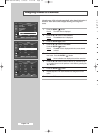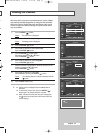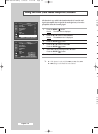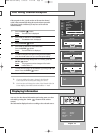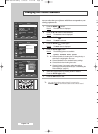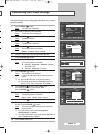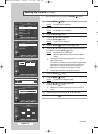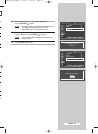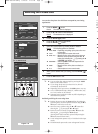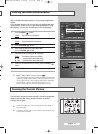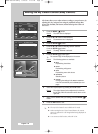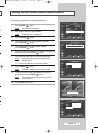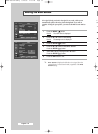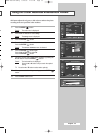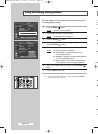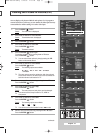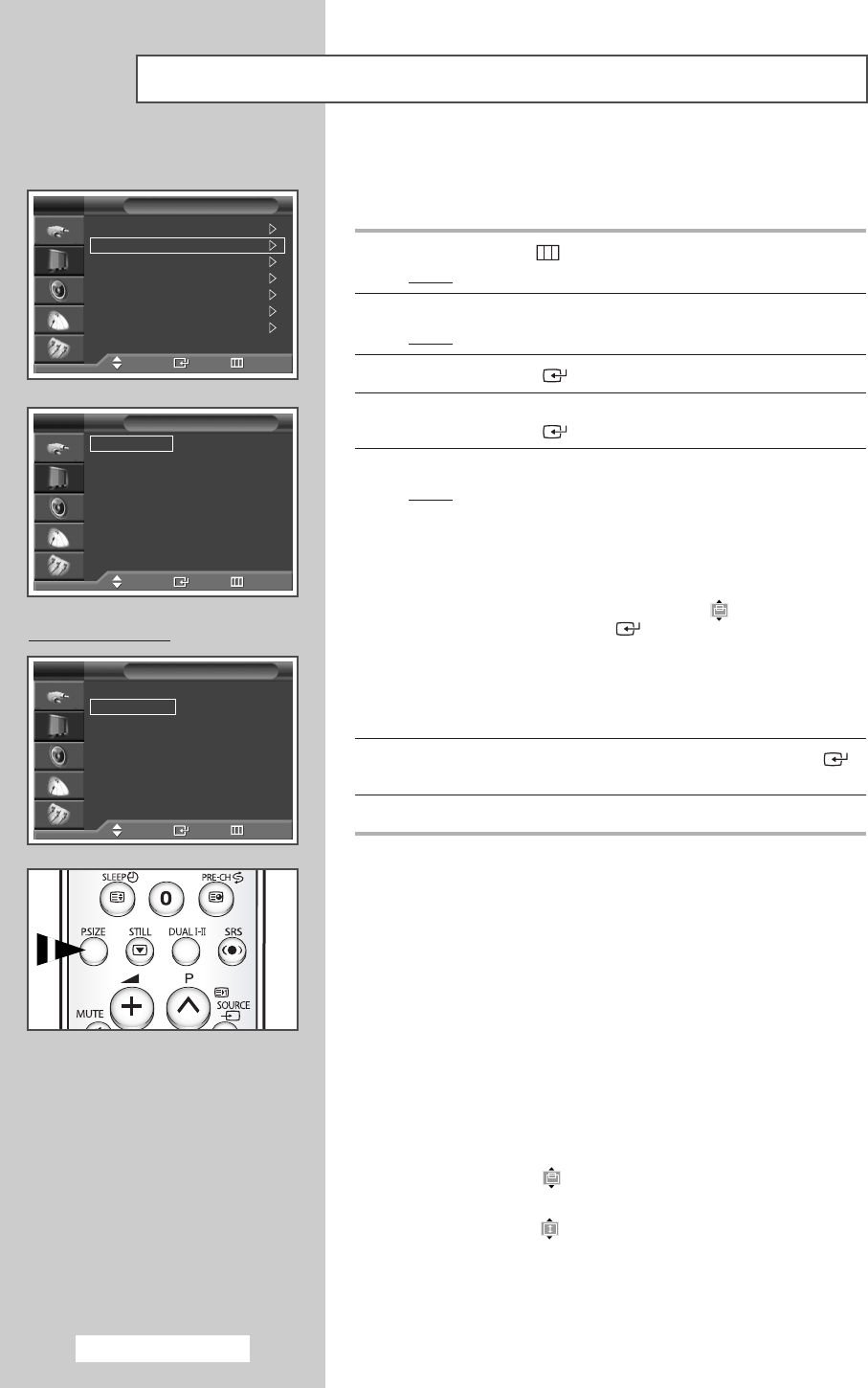
English - 30
Selecting the Picture Size
You can select the picture size which best corresponds to your viewing
requirements.
1 Press the MENU ()button.
Result
: The main menu is displayed.
2 Press the … or † button to select Picture.
Result
: The
Picture menu is displayed.
3 Press the ENTER () button.
4 Press the … or † button to select Size.
Press the
ENTER () button.
5 Select the required option by pressing the … or † button.
Result
: The following options are available.
◆ Auto Wide : Expanding and pulling up the picture from 4:3
to 16:9 ratio.
◆ 16:9 : Sets the picture to 16:9 wide mode.
◆ Wide 4:3 : Magnify the size of the picture more than 4:3.
Move the screen up/down using the
… or †
button after selecting the by pressing the √
or ENTER ()button.
◆ Panorama : Sets the picture to the wide aspect ratio of a
panoramic picture.
◆ Zoom : Magnify the size of the picture vertically on
screen.
◆ 4:3 : Sets the picture to 4:3 normal mode.
6 When you are satisfied with your setting, press the ENTER ()
button.
7 Press the EXIT button to exit.
➢
◆ You can select these options simply by pressing the P.SIZE
button on the remote control.
◆ If you change the picture size when PIP is On, PIP will
automatically be turned Off.
◆ Depending on the input source, the P.SIZE options may vary.
◆ In TV, COMPONENT(720p, 1080i), PC, HDMI modes, only
16:9 & 4:3 modes can be selected.
◆ Supported screen resolution modes may differ depending on
the model of the product.
Positioning and Sizing the screen using Zoom
➢
◆ Resizing the screen using the Zoom enables the positioning
and sizing of the screen to up/down direction using the
… or
† button as well as the screen size.
◆ Move the screen up/down using the … or † button after
selecting the by pressing the
œ or √ button.
◆ Resize the screen vertically using the … or † button after
selecting the by pressing the
œ or √ button.
(Pressing the
… button extends it upward and pressing the
† button extends it downward.)
◆ Screen enlargement operates only in TV/Video/S-Video input
modes.
◆ PC/HDMI modes prevent the screen enlargement function.
PC to HDMI Mode
T
q
If
n
th
Y
si
v
Mode : Dynamic
Size : Auto Wide
Digital NR : On
DNIe Demo : Off
My Colour Control
Energy Saving : Standard
PIP
Picture
TV
Move Enter Return
Auto Wide
16:9
Wide 4:3
Panorama
Zoom
4:3
Size
TV
Move Enter Return
Auto Wide
16:9
Wide 4:3
Panorama
Zoom
4:3
Size
TV
Move Enter Return
BN68-00973A-00Eng 9/28/05 4:23 PM Page 30