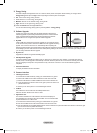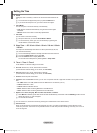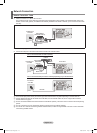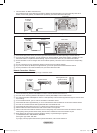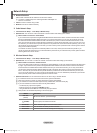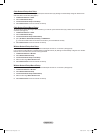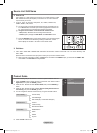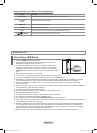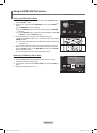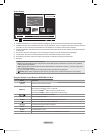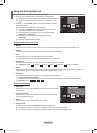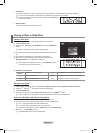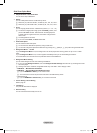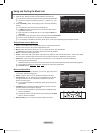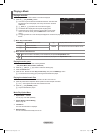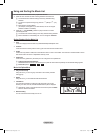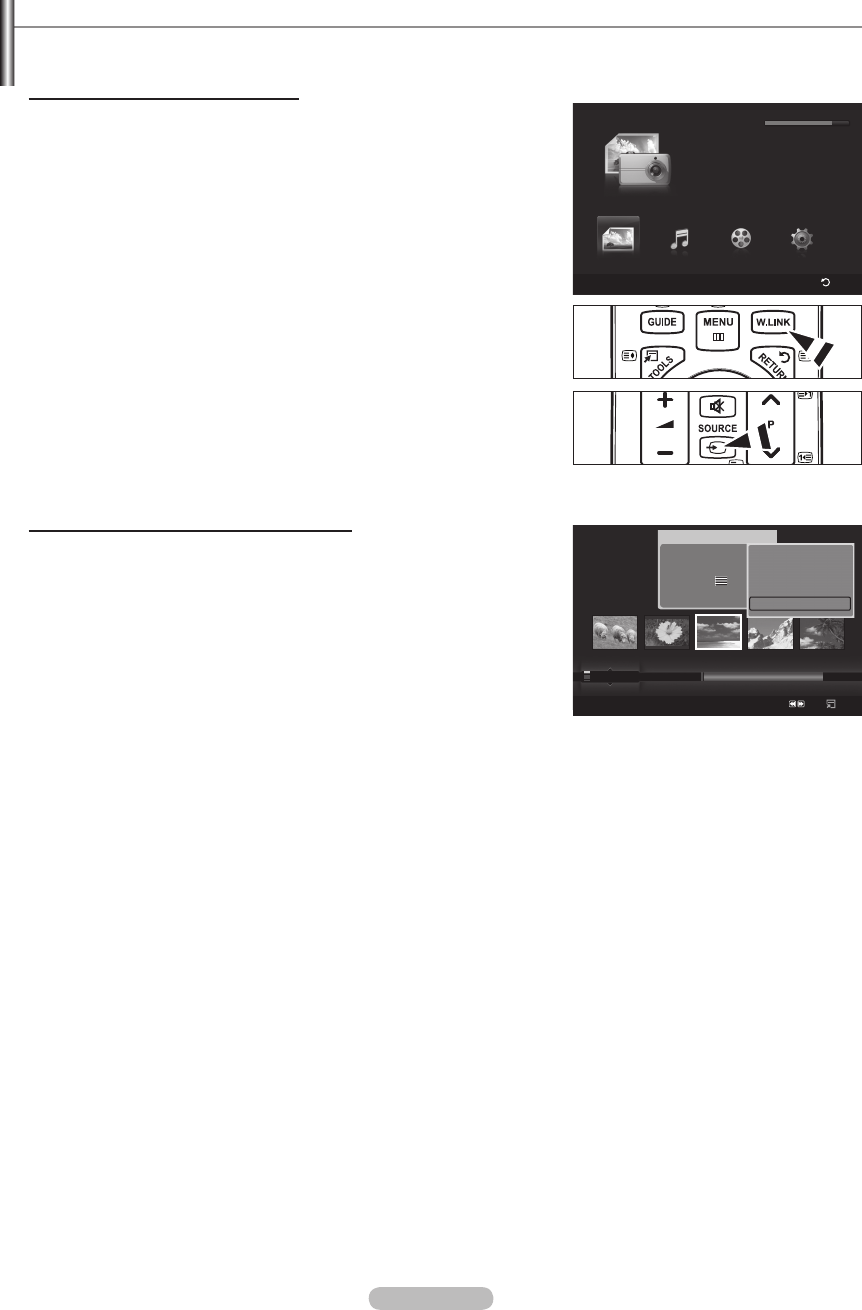
English - 33
Using the WISELINK Pro Function
This function enables you to view and listen to photo, music and/or movie les saved on a USB Mass Storage Class (MSC) device.
Entering the WISELINK Pro Menu
1. Press the MENU button. Press the ▲ or ▼ button to select Application, then
press the ENTER
E
button.
2. Press the ▲ or ▼ button to select WISELINK Pro, then press the ENTER
E
button.
The WISELINK Pro menu is displayed.
Press the W.LINK button on the remote control to display the WISELINK
Pro menu.
Press the SOURCE button on the remote control repeatedly to select USB
or DLNA, then press the ENTER
E
button.
3.
Press the Red button, then press the ▲ or ▼ button to select the
corresponding USB Memory Device (i.e. if connected through a hub). Press the
ENTER
E
button.
This function differs depending on the USB Memory Device/ DLNA device
connected to TV.
The selected USB device name appears at the bottom left of the screen.
4. Press the ◄ or ► button to select an icon (Photo, Music, Movie, Setup), then
press the
ENTER
E
button. To exit WISELINK Pro mode, press the W.LINK
button on the remote control.
You can enjoy game movies. (Not support game program)
Removing a USB Memory Device Safely
You can remove the device safely from the TV.
1.
Press the TOOLS button in the WISELINK Pro le list screen, or while a
SlideShow or music le is being played.
2.
Press the ▲ or ▼ button to select Remove Safely, then press the ENTER
E
button.
3. Remove the USB device from the TV.
N
O
O
N
N
N
Photo
SUM
Device
Favourites Settings
Select
Jump
Option
image_1.jpg
Month : Jan
Date : Jan.01.2008
Color
: Gray
Composition :
Folder : P-other
Favourites :
★ ★ ★
Preference
Monthly
Timeline
Jan Nov
▲
▲
Play Current Group
Delete
Information
Remove Safely
WISELINK Pro
Photo
SUM
Device
Return
Music Setup
PHOTO
SUM
851.98MB/995.00MB Free
Movie
BN68-01757A-Eng.indb 33 2008-09-24 오전 11:09:21