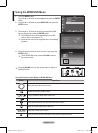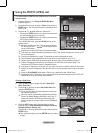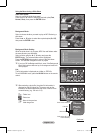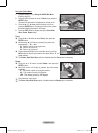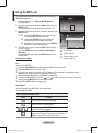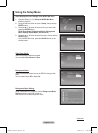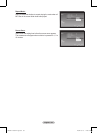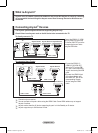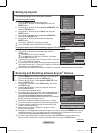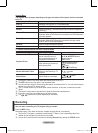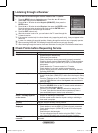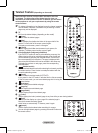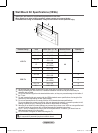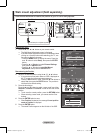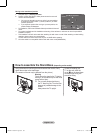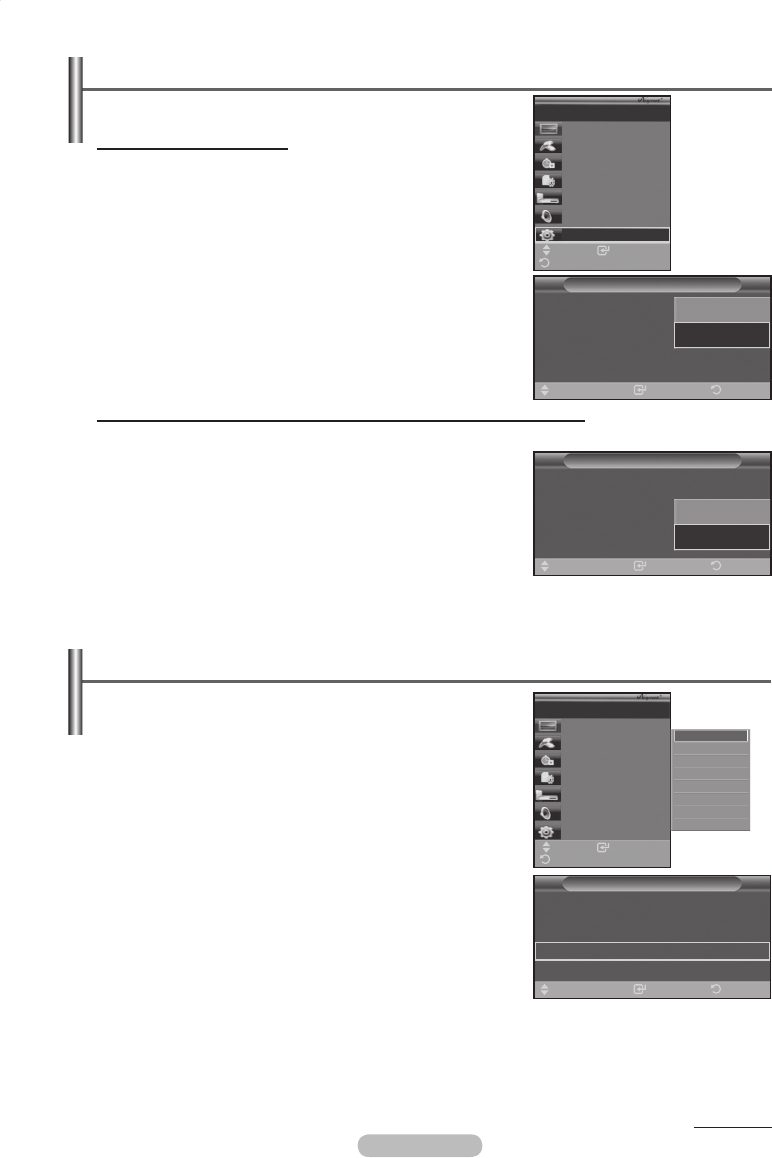
English - 41
Continued...
Setting Up Anynet
+
The following settings are to use Anynet+ functions.
Using the Anynet+ Function
1 Press the MENU button to display the menu.
Press the ▲ or ▼ button to select Input, then press the
ENTER button.
2 Press the ▲ or ▼ button to select Anynet+ (HDMI-CEC), then
press the ENTER button.
3 Press the ▲ or ▼ button to select Setup, then press the
ENTER button.
4 Press the ▲ or ▼ button to select Anynet+ (HDMI-CEC),
then press the ENTER button.
5 Press the ▲ or ▼ button to select On, then press the
ENTER button.
➢
The Anynet+ (HDMI-CEC) function is enabled.
➢
If you select Off, Anynet+ (HDMI-CEC) is disabled.
Turning an Anynet+ Device Off Automatically when the TV is Turned Off
4 Press the ▲ or ▼ button to select Auto Turn Off, then press the ENTER button.
5 Press the ▲ or ▼ button to select Yes, then press the
ENTER button.
➢
The Auto turn off function is enabled.
➢
If you select No, the Auto turn off function is canceled.
Press the EXIT button to exit.
➢
The Select Device setting of the TV remote control is to be set
to TV to use the Anynet+ function.
➢
If you set Auto Turn Off to Yes, connected external devices are
also turned off when the TV is turned off. However, if the device
is recording, it may not be turned off.
➢
When the Anynet+ (HDMI-CEC) function is disabled, all the Anynet+ related operations are deactivated.
Setup
Anynet+ (HDMI-CEC)
: Off
Auto Turn Off
: Off
Searching Connections
Enter ReturnMove
Off
On
Setup
Anynet+ (HDMI-CEC)
: On
Auto Turn Off
: : Off
Searching Connections
Enter ReturnMove
No
Yes
Scanning and Switching between Anynet
+
Devices
1 Press the MENU button to display the menu. Press the ▲ or ▼
button to select Input, then press the ENTER button.
2 Press the ▲ or ▼ button to select Anynet+ (HDMI-CEC), then
press the ENTER button.
3 Press the ▲ or ▼ button to select Select Device, then press
the ENTER button.
4 Press the ▲ or ▼ button to select to a particular device and
press the ENTER button.
It is switched to the selected device.
5 If you cannot find a device you want, press the ▲ or ▼ button to
select Searching Connections, then press the ENTER button.
The me
assage Configuring Anynet+ connection is
displayed. When searching devices completes, the connected
devices are listed in the Anynet+ menu.
➢
Switching to the selected devices may take up to 2 minutes.
You cannot cancel the operation during the switching operation.
➢
The time required to scan for devices is determined by the
number of connected devices.
➢
When the device scan is complete, the number of found
devices is not displayed.
➢
Although the TV automatically scans devices when it is turned on using the POWER button, devices
connected when the TV is on or under a specific circumstance are not displayed in the device list.
Therefore select Searching Connections menu to search devices.
➢
If you have selected external input mode by pressing the SOURCE button, you cannot use the
Anynet+ function. Make sure to switch to an Anynet+ device by using the TOOLS button.
Setup
Anynet+ (HDMI-CEC)
: On
Auto Turn Off
: Yes
Searching Connections
Enter ReturnMove
Enter
Move
View TV
Select Device
Record
Menu on Device
Device Operation
Receiver :Off
Setup
TV P 1
Return
DVDR1
DVDR2
DVD1
DVD2
Enter
Move
View TV
Select Device
Record
Menu on Device
Device Operation
Receiver :Off
Setup
TV P 1
Return
BN68-01447A-Eng.indb 41 2008-03-17 오후 5:38:27