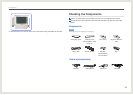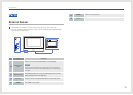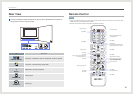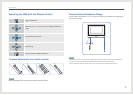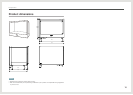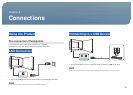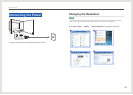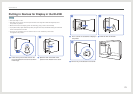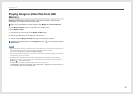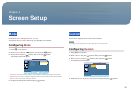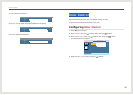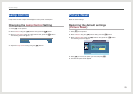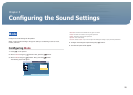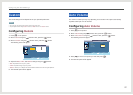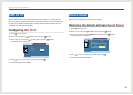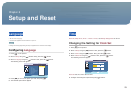22
Connections
Playing Image or Video les from USB
Memory
MagicInfo-i Premium is enabled by default on this product. Image or video les play
automatically from a USB memory device connected.
Refer to the provided DVD for further details on using MagicInfo-i Premium Edition.
Create a MagicInfoSlide folder as a root folder on the USB memory.
E.g. G:\MagicInfoSlide
1. Copy the les you want to play to the MagicInfoSlide folder.
2. Connect the USB memory to the USB port on the product.
3. The les under the MagicInfoSlide folder play automatically in sequence.
To disable auto playback mode, click the MagicInfo-i icon [ ] on the desktop and select
“Select Later.”
NOTE
• After a USB memory device is connected, the les in the USB memory are copied to the hard disk of the
product before playing. As a result, there may be a slight delay when the les play.
(Save directory:D:\Repository\Contents\MagicInfoSlide)
• Files on the hard disk are copied over with more up-to-date les on a connected USB memory each time
the USB memory device is connected.
• Content les copied and saved to the hard disk automatically play immediately after the product is
turned off and on again. To play content that was stopped by pressing the ESC button, click "Run" on
MpAgent(
) in the Windows taskbar.
• To disable the function that automatically copies les to the hard disk, go to
<Conguration - Advanced - Schedule - Removable Disk> in MagicInfo-i Premium Client and
select <Play directly from a removable disk>.