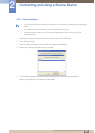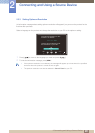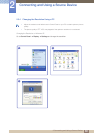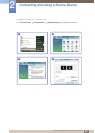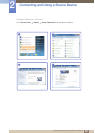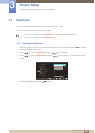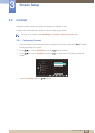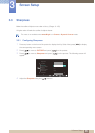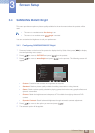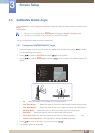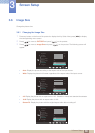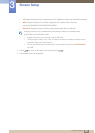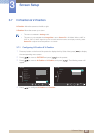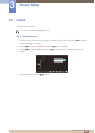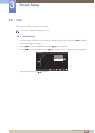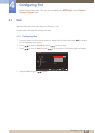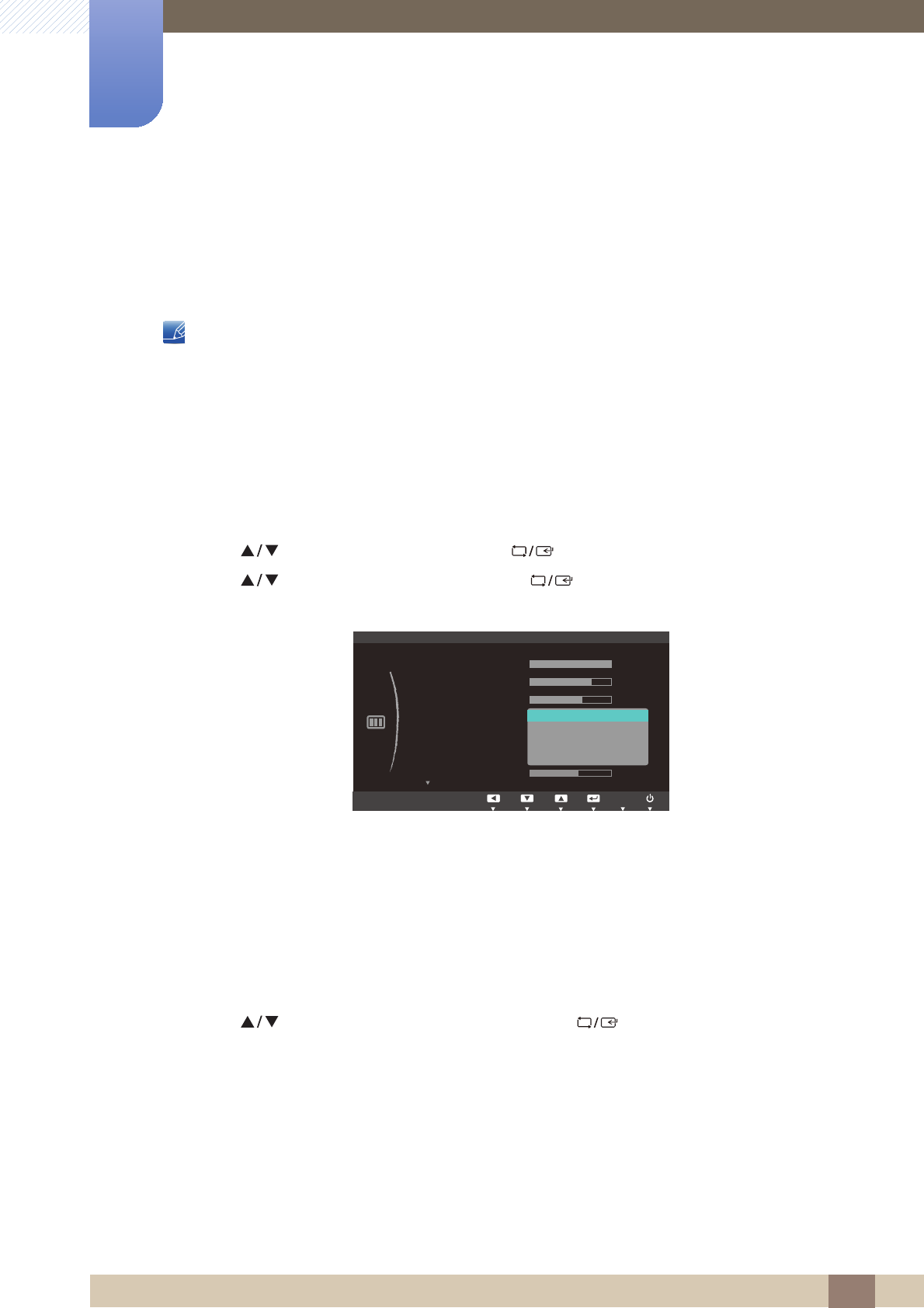
36
Screen Setup
3
3 Screen Setup
3.4 SAMSUNG MAGIC Bright
This menu provides an optimum picture quality suitable for the environment where the product will be
used.
z This menu is unavailable when Eco Saving is set.
z This menu is not available when Angle is enabled.
You can customize the brightness to suit your preferences.
3.4.1 Configuring SAMSUNG MAGIC Bright
1 Press any button on the front of the product to display the Key Guide. Next, press [ ] to display
the corresponding menu screen.
2 Press [ ] to move to PICTURE and press [ ] on the product.
3 Press [ ] to move to Bright and press [ ] on the product. The following screen will
appear.
z Custom: Customize the contrast and brightness as required.
z Standard: Obtain a picture quality suitable for editing documents or using Internet.
z Game: Obtain a picture quality suitable for playing games that involve many graphic effects and
dynamic movements.
z Cinema: Obtain the brightness and sharpness of TVs suitable for enjoying video and DVD
content.
z Dynamic Contrast: Obtain balanced brightness through automatic contrast adjustment.
4 Press [ ] to move to the option you want and press [ ].
5 The selected option will be applied.
SAMSUNG
MAGIC
MENU
SAMSUNG
MAGIC
یࡈ࣏ࢽ
ଥࢿ
PICTURE
SAMSUNG
MAGIC
Bright
Custom
Standard
Game
Cinema
Dynamic Contrast
SAMSUNG
MAGIC
Angle
Brightness
Contrast
Sharpness
Image Size
H-Position
AUTO