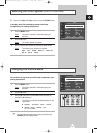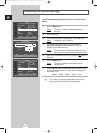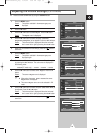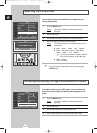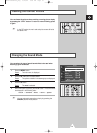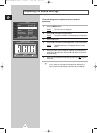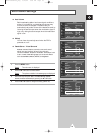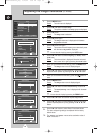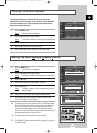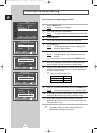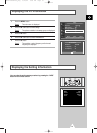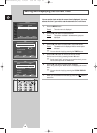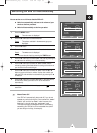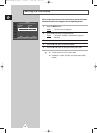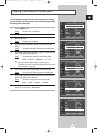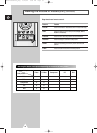25
This feature allows you to lock the PDP so that it cannot be
switched on via the front panel. It can, however, still be switched
on via the remote control. Thus, by keeping the remote control
away from unauthorised users.
1 Press the MENU button.
Result
: The main menu is displayed.
2 Press the ▲ or ▼ button to select Setup.
Result
:
The options available in the
Setup
group are displayed.
3 Press the √ button.
4 Press the ▲ or ▼ button to select Key Lock.
5 Press the œ or √ button to change the setting (On or Off).
1 Press the MENU button.
Result
: The main menu is displayed.
2 Press the ▲ or ▼ button to select Setup.
Result
:
The options available in the
Setup
group are displayed.
3 Press the √ button.
4 Press the ▲ or ▼ button to select Multi Control.
5 Press the √ button.
Result
: The Multi Control menu is displayed with t
he
ID
Setup
selected.
6 Select the ID setup number by pressing the œ or √ button.
7 Press the ▲ or ▼ button to select ID Input. Enter ID input
number by using the numeric buttons.
➢
To operate the multi control function, PDP1 and PDP2 should be
set in the ID Setup mode. When entering the ID Input number of
PDP1 while the PDP is set in the ID Input mode, only PDP1 is
switched to the Menu screen and you can operate the remote
control. At this time, PDP2 doesn't operate with the remote control
and displays the standby mode of ID Input.
➢
For further details, refer to the MDC program guide.
➢
The PS42D4ST model uses the same MDC program CD used for
PS42P3ST model.
Locking the Control buttons
Setting the MDC (M
ultiple Display Control)
ENG
Multi Control
ID Setup 01
ID Input
--
Move
œœ √√
Adjust Return
Multi Control
ID Setup 01
ID Input
--
Enter ID Input Number
Screen Adjust
√√
Key Lock
œœ
Off
√√
Multi Control
√√
Burning Protection
√√
Setup
Move Enter Return
Screen Adjust
√√
Key Lock
œœ
Off
√√
Multi Control
√√
Burning Protection
√√
Setup
Move Sel. Return
Example for Multiple Display Control connections
BN68-00689A-00_Eng 3/20/04 9:45 AM Page 25